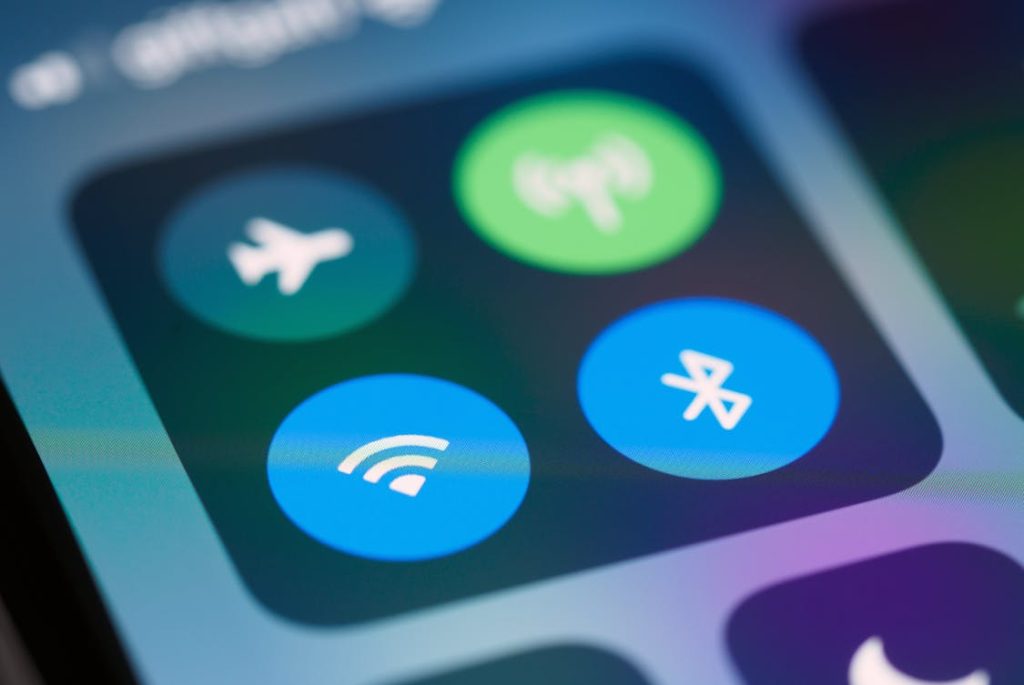Mobile signal and network problems can be frustrating. They disrupt communication and can leave you feeling isolated. Fortunately, many issues can be resolved with a bit of detective work. Let’s explore practical steps to help you troubleshoot these pesky problems.
Check Your Location
The first step in troubleshooting is to consider where you are. Signal strength varies significantly depending on your surroundings. Urban areas typically offer stronger signals due to the density of cell towers.
Conversely, rural areas might have weaker signals because of fewer towers. If you’re indoors, thick walls or metal structures can obstruct signals.
Try moving to an area where you know the signal is better. This might mean stepping outside or relocating to a room with fewer barriers.
If you notice an immediate improvement, the issue could be environmental rather than a problem with your device or carrier.
Restart Your Device
It sounds simple, but restarting your device can often resolve minor glitches. This action clears temporary settings and refreshes the network connection.
To restart, hold the power button and select the restart option. After the device boots up, check the signal strength again.
If the restart doesn’t help, you might want to reset the network settings. This will erase saved Wi-Fi passwords and Bluetooth connections, so be prepared to re-enter them afterward. On most devices, you can find this option in the settings under ‘Network’ or ‘Connections’.
Check for Outages
Sometimes network issues stem from outages in your area. Carriers often perform maintenance that can temporarily affect service.
To check for outages, visit your network provider’s website or social media pages. Many companies post real-time updates on service interruptions.
If your provider has reported issues, your best option is to wait. They usually work quickly to resolve outages. If no outages are reported, it’s time to dig deeper into your device settings.
Update Your Device Software
Outdated software can lead to connectivity issues. Manufacturers regularly release updates that improve performance and fix bugs.
Make sure your device’s operating system is up to date. You can check for updates in the settings menu.
If an update is available, download and install it. Once the update is complete, test your signal again. Many users find that their device runs more smoothly after updating, which may indirectly resolve connectivity issues.
Switch Between Network Modes
Most devices allow you to switch between different network modes, such as 3G, 4G, and 5G. Sometimes, certain modes may experience congestion or temporary interference. Switching to a different mode might improve your connection.
To change your network settings, go into your device’s settings and navigate to ‘Mobile Networks’ or ‘Cellular’. Select the option for network mode and try switching between available options. Test your signal strength after each switch to see if there’s any improvement.
Remove and Reinsert the SIM Card
Your SIM card connects your device to your network. If it’s improperly seated, it can cause signal issues.
Remove your SIM card and inspect it for any visible damage. If everything looks good, reinsert it carefully.
Make sure the card is correctly aligned in the tray. After reinserting, restart your device. This can sometimes resolve issues related to connectivity.
Check Airplane Mode
Airplane mode disables all wireless communications. It’s easy to accidentally enable this feature.
Look for the airplane icon on your device’s status bar. If it’s activated, turn it off to restore your mobile connection.
If you’ve been experiencing intermittent issues, toggling airplane mode on and then off can also help refresh the connection. This simple step can sometimes resolve minor issues.
Reset Network Settings
If you’re seeing a mobile network state disconnected message, it often means there’s an issue with your connection, and you may need to check your device settings or troubleshoot the network.
This option restores all network-related settings to their defaults. Keep in mind that this will erase your saved Wi-Fi networks and Bluetooth connections.
To reset, navigate to the settings menu and find the ‘Reset’ option. Look for ‘Reset Network Settings’ and confirm your choice. After performing this reset, reconnect to your Wi-Fi networks and test your mobile signal.
Contact Your Service Provider
If all else fails, it may be time to contact your service provider. They can run diagnostics on your account and check for any issues that might be affecting your service. Be prepared to explain the steps you’ve already taken, as this can save time.
Customer service representatives can provide information about any ongoing issues in your area or account-specific problems.
If there’s a hardware issue with your device, they may guide you through troubleshooting steps or recommend next actions.
Investigate Device-Specific Issues
Certain devices may have unique quirks that impact connectivity. Check online for user forums or support pages related to your specific model. Other users may have experienced similar issues and found solutions.
Make sure your device is compatible with your carrier’s network. When switching carriers, sometimes devices need to be unlocked or reconfigured to work properly with the new network. Confirm that your device settings align with your provider’s requirements.
Check for Interference
Interference from other devices can affect mobile signal strength. Common culprits include microwaves, cordless phones, and Wi-Fi routers. Try moving away from these devices or turning them off temporarily to see if the signal improves.
If interference is suspected, changing the location of your router or other electronics can help. Sometimes, simply altering the layout in your home or office can enhance signal strength.
Use Signal Boosters or Extenders
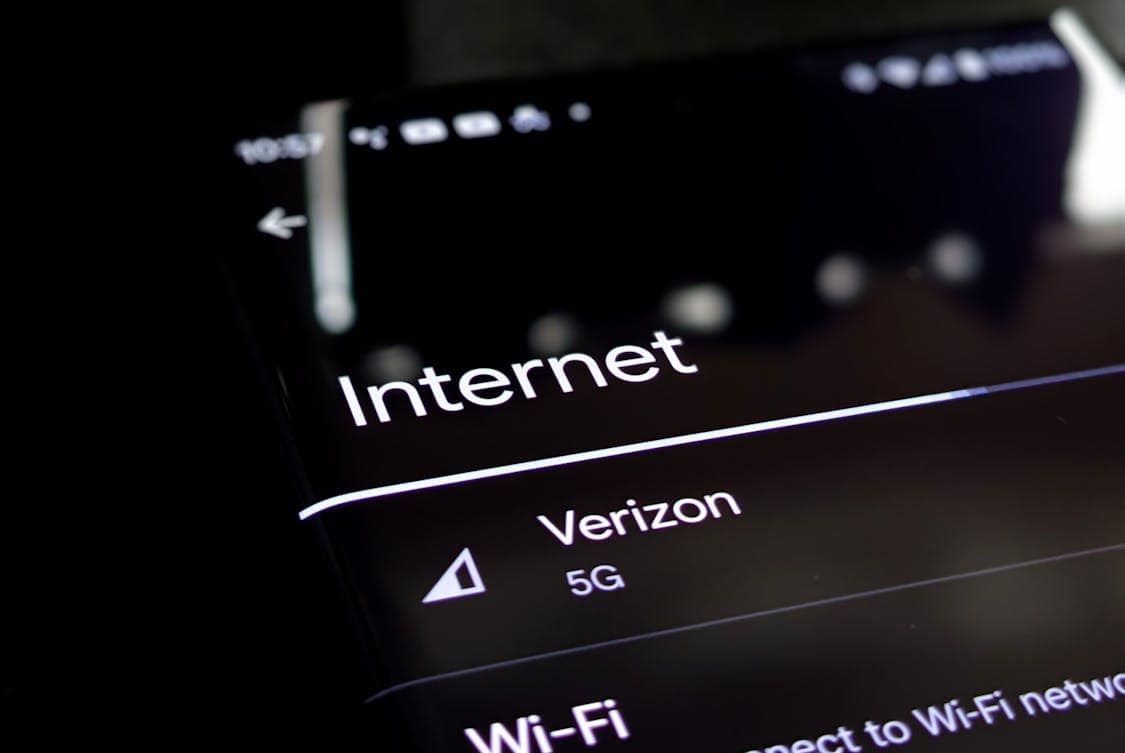
Signal boosters and extenders are fantastic gadgets if you consistently struggle with weak signals. They amplify the existing signal, extending coverage to dead zones in your home or office. Research options compatible with your carrier and device.
Installation is often straightforward, and many devices come with detailed instructions. Once set up, these devices can make a noticeable difference in signal quality, especially in areas where your carrier’s coverage is weaker.
Consider a Different Provider
If you find that your network issues persist despite all troubleshooting efforts, it might be time for a change. Research other carriers in your area to see if they provide better service. Coverage maps and user reviews can offer valuable insights.
Switching providers isn’t as daunting as it may seem. Many companies have streamlined the process to make it easier for new customers. Before committing, ensure to read the fine print regarding any contracts or cancellation fees.
Evaluate Your Device Hardware
In some cases, the problem might lie with your device’s hardware. Damage to the antenna or other internal components can impact signal strength. If you suspect hardware issues, consult a professional for an evaluation.
Authorized service centers can diagnose and repair any underlying problems. Investing in repairs can extend the life of your device and ultimately save you from the hassle of purchasing a new one.
Regular Maintenance
To avoid future issues, practice regular maintenance on your device. Keep the software updated, monitor battery health, and manage storage effectively. A well-maintained device performs better and is less likely to encounter connectivity problems.
Additionally, consider keeping your device clean and free of unnecessary applications. Junk files can slow down performance, leading to connectivity issues. Regularly clearing cache and reviewing app permissions can help maintain optimal performance.
By following these steps, you can tackle mobile signal and network issues effectively. Remember, persistence pays off, and a little troubleshooting can go a long way in restoring connectivity.